LPN unlinking
Use this transaction to perform the following actions:
-
Unlink one or several stock lines from a license plate number (LPN). You can also unlink all the lines at the same time.
-
Generate stock change movements and create a stock change document in Sage X3.
Prerequisites
In Sage X3, perform the actions described below.
Functional prerequisites
Mobile Automation setup (FUNADCSEARCH)
Open: Setup > Stock > Mobile Automation setup
-
Go to the Stock search section.
-
Select the Container operation flow type.
-
Define the stock search filters that you want to use in this transaction. You can define up to 8 filters. These stock search filters are the same for the LPN linking, LPN unlinking, and LPN splitting transactions.
In the Mobile Automation setup function, the Identifier 1, the Identifier 2, the Lot, and the Sublot are the 4 filters defined for the NA021 site.
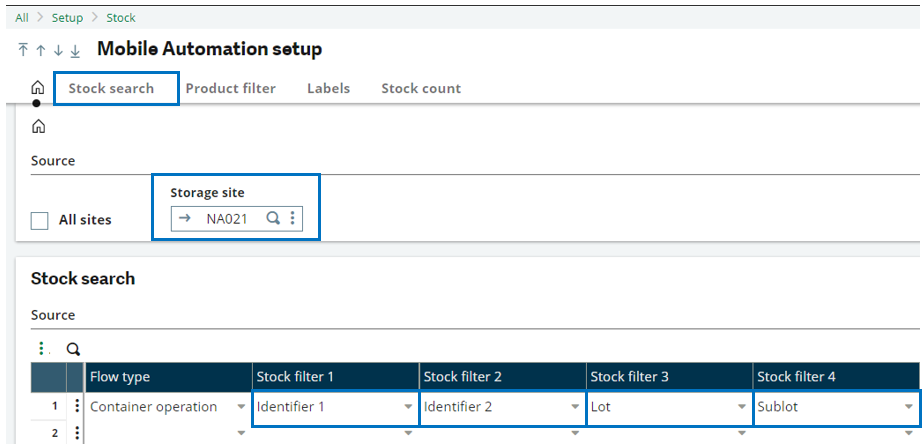
In the LPN unlinking transaction, they display in the following order:
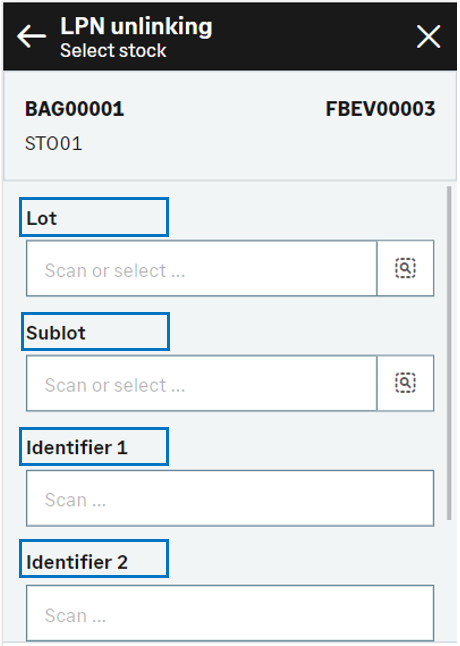
How to unlink stock lines from an LPN
Open: LPN > LPN unlinking
To unlink different stock lines from an LPN, enter information on 3 pages:
- The initial page is used to select the LPN and the product to be unlinked from the LPN. You can also select a default destination location for all the unlinked stock lines.
- The second page is used to select the product stock lines. From this page, you can also perform the following actions:
- Display the stock line details
- Enter the exact quantity to unlink from the LPN
-
The third page is used to validate the creation of the stock change document and validate the stock movement.
To unlink all stock lines from an LPN, select the LPN, turn on the Unlink all switch, select the destination location and tap Create.
Operating mode
- On the initial page, check that the Change date and Site default values are correct.
-
Scan, select or enter the License plate number.
-
Select the stock lines to be unlinked from the selected LPN. You have two possibilities:
-
You can unlink all the stock lines from the LPN at the same time.
-
Turn the Unlink all switch on
-
Scan, select or enter the Destination location for the unlinked stock lines.
-
-
You can unlink only some of the stock lines from the selected LPN. Leave the Unlink all switch turned off.
-
Scan, select or enter the Product to be unlinked from the LPN.
-
Scan, select or enter the default Destination location for the unlinked stock lines.
-
Tap Next to display the full list of stock lines for the product linked to the LPN. You can filter the list based on the selection filters displayed in the header. These filters are defined in the Mobile Automation setup function (FUNADCSEARCH). Refer to the Functional prerequisites.
-
Select the checkbox for each complete stock line that you want to unlink from the LPN. To access the stock line details, tap the line. You can enter a smaller quantity, the destination location and select the stock details. Tap Select to validate the entered information and display the previous page: The quantity is updated, and the checkbox is automatically selected.
-
Tap Next when you have selected the stock lines and stock details to be unlinked from the LPN. You are automatically redirected to the initial page. The stock lines to be unlinked from the LPN are listed at the bottom of the screen. You are ready to complete one of the following actions:
-
Unlink another product from the same LPN, if this LPN is not defined in the License plate number function (GESLPN) as a single-product managed LPN: Repeat steps 4 to 7.
-
Validate the creation of the stock change document: Go to step 4.
-
Delete a line: Tap the delete icon
-
-
-
-
Tap Create to validate the stock change movement.
-
If you were able to proceed with the creation, the generated stock change number displays. The stock change document and its associated movements are created.
-
If you could not proceed with the creation, an error or information message displays.
-
Tap Go back to display the previous page.
-
Tap Cancel to delete all the stock changes.
-
-
Step by step
LPN unlinking initial page
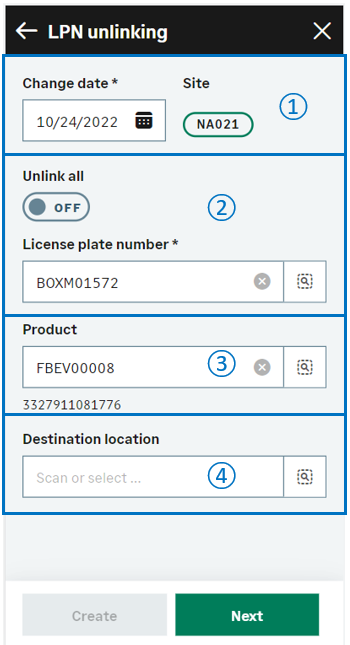 |
|
LPN unlinking - Select stock
Use this page to select the stock lines to be unlinked from the LPN.
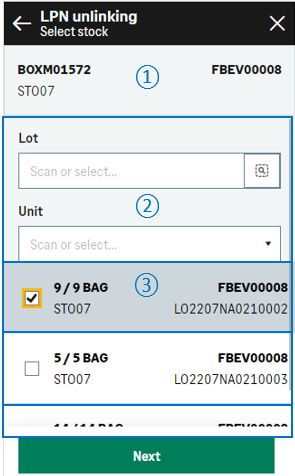
|

|
The header displays the following information:
|

|
The filters defined in the Mobile Automation setup function (FUNADCSEARCH) display here. Use them to filter the list of stock lines. |
|

|
The list of stock lines displays. Each stock line displays the following information:
|
|
|
|
You can perform the following actions:
|
|
|
Tap Next to display the initial page with the selected stock lines to be unlinked from the LPN. You are ready to perform the following actions:
|
LPN unlinking - Select stock
When you tap a stock line, a page displays the stock details. You can enter a quantity smaller than the quantity in stock.
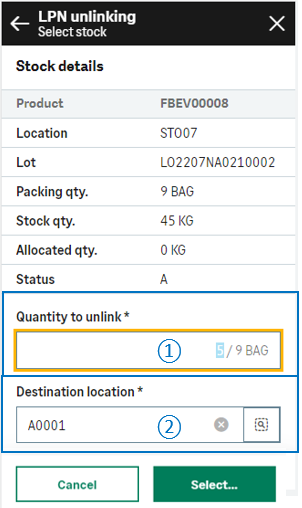
|
|
|
|
|
||

|
Update the quantity to unlink. | |

|
Scan, select or enter the Destination location. The default destination that you entered on the initial page displays. You can change it. | |
|
Depending on how the product is managed, you might need to select the related stock details.
For example, if the product is managed by global serial number, you need to select the range of serial numbers to be unlinked.
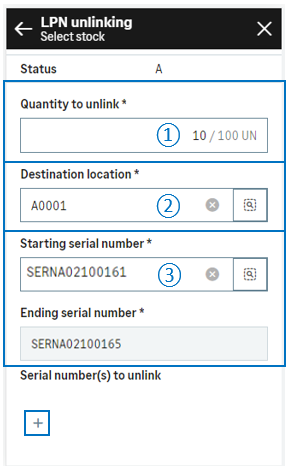
|
||

|
Keep or update the quantity to unlink. | |

|
Scan, select or enter the Destination location. The default destination you entered on the initial page displays. You can change it. | |

|
Select the Starting serial number. The Ending serial number is automatically selected based on the quantity. Note - errorOnly sequential serial numbers can be selected: The quantity you enter must be consistent with the range of serial numbers.
|
|
| Tap the + icon to validate your selection and display a summary of the selected stock details. | ||
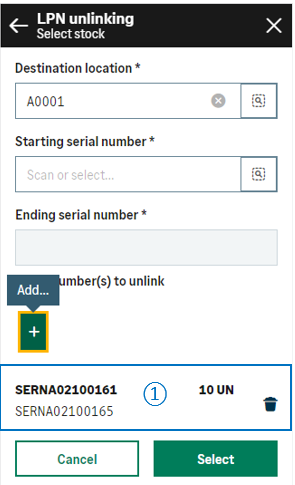
|
|
|
|
|
A summary of the selected stock details displays. You can repeat the previous step:
|
|
|
When you have selected all the serial numbers to unlink, tap one of the following actions:
|
Create the stock change document and generate stock movements
When you have selected all the stock lines along with the quantity and stock details, tap Next to display the initial page with the selected stock lines.
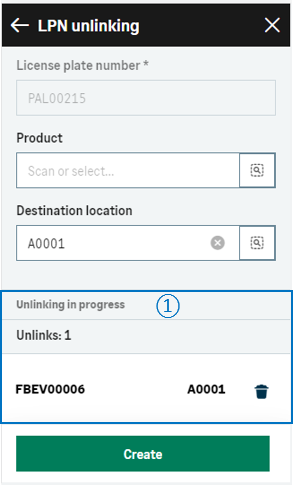
|
||

|
The list of LPNs in unlinking progress displays at the bottom of the page and provides the following information:
You are ready to perform the following actions:
|
|
|
Tap Create when you have completed unlinking your LPNs and you are ready to validate the creation of the stock change document and generate the stock movements. |
||
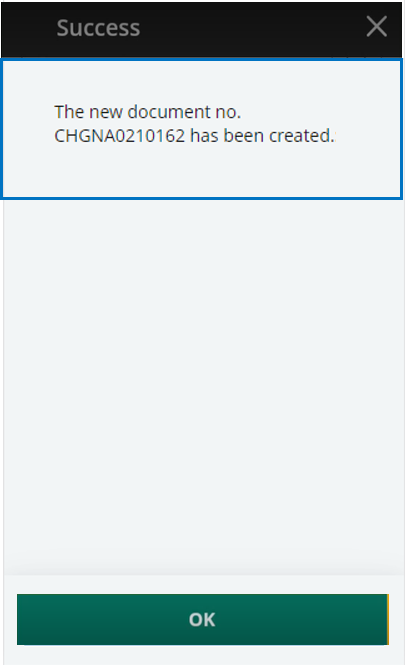
|
A message displays the generated document number. |
|
|
When the stock change document and the stock movements are created, you can display the result in the following Sage X3 functions:
|
||
|
Note - informationTo access a LPN unlinking transaction, CWSLPNU must be authorized.
To create a LPN unlinking transaction, GESLPNOPE function must be authorized. |
||
| Field | Description | Sage X3 field code | Table (data creation) |
|---|---|---|---|
| Site | Receipt site | STOFCY | SCHGH |
| Change date | Effective date | IPTDAT | SCHGH |
| Destination license plate number | License plate number of destination | LPNNUM | SCHGD |
| Destination location | Location of destination | LOCDES | STOJOU |
| Product | Product code | ITMREF | STOREO |
| Location | Location | LOC |
STOREO |
| Lot | Lot number | LOT | STOALL |
| Sub-lot | Sub-lot number | SLO | STOALL |
| Serial number | Serial number | SERNUM | STOALL |
Limitations
When you turn on the Unlink all switch, you can unlink a maximum of 50 stock lines from the LPN at the same time. If more than 50 stock lines are assigned to the LPN, you need to select the lines one by one.

